burek
Member-
Content count
95 -
Joined
-
Last visited
Posts posted by burek
-
-
Here it is (PNG_330a.png)
In case I did anything wron, I've also uploaded the PSD of the resized Flag of Serbia, so you can just embed it into the existing png with whatever tool you use.
Thanks.
Edit:
Something is wrong with the forum, when I upload a png image, it wont show the download link, so I've zipped it and reuploaded.
-
Sorry for bumping this topic, but I've checked the PNG in this new version of ApexDC and still no Serbian flag

Please take a look at this issue.. All the countries around Serbia have their flag.. We feel kinda left behind :/
-
Hi,
I'm back again
 I was busy with my work in the past months, so I couldn't afford some free time for this thing :/
I was busy with my work in the past months, so I couldn't afford some free time for this thing :/Anyway, do you have any specifications about dlls, what exports should they have, which data structures should be used, etc. Do you have any documentations about that, or should I just analyze the SamplePlugin folder and see for myself? :)
-
how big is your file?
what path did you set for "Finished/downloaded files"?
what path did you set for "Unfinished/incomplete files"?
how much free space do you have on each drive?
-
Try using ApexDC without antivirus software for some time and see if that happens again. If not, obviously, you have your answer.
-
You only need to backup these files (to be able to successfuly restore/migrate ApexDC++ again):
*.xml (All XML files)
GeoIPCountryWhois.csv (If you use option "Show Country" for each IP address)
HashData.dat (Hash info for all files)
NOTES:
Basically, if you just want to upgrade your ApexDC, just download the newest ApexDC.pdb and ApexDC.exe and overwrite the old 2 files with new ones.
If you are migrating ApexDC (moving it to another computer), it is _strongly_ recommended that you finish all your downloads before doing that. If you don't do that, you must copy the download/unfinished folder to the new computer, too, in order to be able to continue your downloads.
In order to avoid rehashing all your shared files again, you need to have the same shared folders structure.
-
dont share each file directly only share each file in that directory if all files are ok.Isn't it better to allow users to download from you files you have already downloaded, while you are downloading the rest of the files? This way everything goes faster. Even torrents work that way, they even go much further, allowing users to upload finished segments of the same file, to users who need it, so you can upload to others those parts of file, you're already downloading, that are downloaded successfuly.
Long story short, in my opinion it is better that everybody share what they have and I will choose what to download from whom, rather than to wait for everybody to complete the download of all rar files in order to be able to share them.
-
maybe your machine is firewalled, or has an antivirus software that blocks incoming packets..?
-
Anxious we are? :crying:
-
For all of you who have routers and don't know how to configure them, here is a huge databse of routers with guides to setup port forwarding on each one of them: PortForward - Free Help Setting up Your Router or Firewall
-
in most cases it's not enough to just turn off antivirus, you must uninstall it to completely remove the influence it makes on programs..
-
also if you are using any routers, then you must make your private IP FIXED, if you want the port forwarding table to be valid forever.. the thing is, you created port forward rules on your router, to forward some ports to your private ip, but when you restarted the computer, the router gave your computer another private ip, so the port forwarding table isn't valid anymore..
on your router's configuration page, find DHCP section and see if there is any option like "address reservation" and if there is, create an entry, telling your router to always give your computer the same private ip address, so it doesn't change ever again.. you'll need a MAC address of your computer for this, so go to dos prompt (start button, choose run, type cmd and press enter) and in the dos prompt type: ipconfig /all
find something that says "physical address" and looks something like this: 00-1C-5E-EA-11-4E
if you don't have address reservation on your router, than find "LEASE TIME" and set it to max value.. Lease time is the time during which router will not change your computer's private ip.. but once that lease time expires, the router may or may not change your computer's ip address.. so you'll have some troubles from time to time..
-
hmh.. even though you speak an understandable english, I didn't understand you

first you say you want ApexDC to return more than 10 results in search results, and then you mention ASP, which has nothing to do with NMDC/ADC protocols (used by ApexDC to communicate with the hubs/clients)..
what are you trying to accomplish? can you describe what's your goal, so we can understand what do you want?
-
Look at the image below:

- in the "network interface for all connections", type: 0.0.0.0
- uncheck the box saying "update ip on startup"
- uncheck the box saying "Don't allow hub/UPnP to override"
- type in your lan ip in the "External/WAN IP"
this way, your apexdc will retrieve the ip from the hub (the lan ip) and it will not update its ip from the internet
-
this is a common issue.. anyway, when you decide to download a file with apex, the entire file is downloaded in pieces, meaning, apexdc is downloading that file, piece by piece, checking the integrity of each piece it downloads until it downloads every piece and finishes the download..
the size of the piece that's been downloaded is determined by the size of the entire file plus the download speed for the previous piece.. that means if you have a big file to download, the pieces will also be big..
further more, you need to be aware if you close apexdc while it is downloading a piece of file, that piece has not been successfully downloaded, so the next time you turn apexdc on, it will continue to download the file from the last successfully downloaded piece of the file..
shortly, you closed your apexdc before it could finish the first piece of a file, so when you turn it on again, it starts to download that first piece of file again, so it seems it is always downloading from the very beginning..
the piece size for a file as big as 7GB is about 16MB, so try this:
-start downloading the file
-wait until apexdc downloads at least 16mb of data (if you are downloading this file from several users simultaneously, then you have to wait until apexdc downloads at least 16mb from any of those users)
my guess is this.. you've started downloading a big file from several users.. say 10 users.. so, you are downloading it.. and in one moment you decide to turn off apexdc.. but.. none of those users have finished uploading a single piece of file (16mb) to you, so after you restart apexdc, each user will start sending its piece again, from the beginning..
so, before you turn off your apexdx, expand the transfer progress for that file (click the plus sign on the left, for that transfer), wait until some users finish uploading their piece of file to you, and when they start uploading another piece of file, then turn off apexdc and see if it will start from zero or not this time..
-
if this happens with every hub you try to log in, then check your antivirus/firewall software (the best thing would be to uninstall it, to see if the problem is gone, and install it again)
this message means that something, on the other end of the connection, has accepted the connection, then rejected it.. that can mean a lot of things.. the best thing to do is to check if this behavior happens with any hub you try to connect to, or just that one.. if only that hub is problematic, wait a while and try to connect again.. and if the problem persists, try contacting the admins of that hub, via website or email..
-
Correct me if I'm wrong, but, to successfully backup apex, you only need to zip the folder where it has been installed, and keep the zip file. Why would one need a brand new application to do this for him/her?
-
I've created all those exports with cdecl, but I wanted to make sure it's the same thing

Anyway, I'm looking into the source code, especially PluginManager.cpp, to see if i can see anything odd there.
I would like to see the part of code that was dealing with passing char pointers to and from a plugin dll, so I can take a look in the code to analyze it a bit.. Can you please tell me where to look?
My first guess was it has maybe something to do with mixing unicode and ansii string pointers, but I'd like to first see the code, so I can make sure what am I talking about :)
-
thanx for this. can you please additionaly provide a compiled dll file, so I can check for naming conventions and declarations, to see if they match with dll created with delphi?
P.S.
What exactly was a problem using plain char pointers? Can you describe it a little bit more, please?
-
I've done a lot of work with Delphi (15+ years of programming experience) and I've created even dlls (plugins) for Winamp, which, I was told, was also impossible, so, why not give it a try. I can try to make one empty Delphi DLL example plugin. All I need is a current source code or any specification of plugin if such exists right now?
P.S.
I've tried to look into ApexDC source code, folder "plugins/SamplePlugin" and I have analized those files there and it seems to me that it is pretty simple. So, the only thing I need is that someone tells me if that code is the current actual code for a blank plugin or there is some new stuff, and if it is, where is it located, so I can take a look?
-
It doesn't work because you turned on "Use RegExp and/or wildcards". In regular expressions, the square brackets "[]" have a special meaning. Try turning off that option and see if it does work then.
Also, if you would like to know more about Regular Expressions, and how to use them, try looking here: Regular Expressions
Right now, with RegExp turned on, your ApexDC is actually ignoring the following nicks: "Zuser_name" and "Xbanned_spammer"
 and I guess that's not what you wanted
and I guess that's not what you wanted 
So, either turn off that checkbox for RegExp, or leave it on, but add these two lines instead those two existing:
\[ZZ\]user_name
\[XX\]banned_spammer
-
Go to my computer, right click on each hard disk drive and choose properties. In that dialog look for "File system", it should be "NTFS". If it is FAT16 or FAT32, then you can't have files bigger than 4GB on that drive.
If you still want to convert your FAT drive to NTFS, try reading this: How to Convert FAT Disks to NTFS
-
try this, step-by-step:
1. Open your Apex, click on the File menu, then Settings
2. Find, on the left side, option named Advanced and select it
3. On the right side, you'll see a list of checkboxes, scroll them down, until you find checkbox saying "Enable Webserver" and turn it on (check it / mark it / make it checked)
4. Find, on the left side again, option named "Experts only" (right below option "Advanced") and select it
5. On the right side, in the upper side of the dialog, you'll see a Webserver section, containing fields "Port", "User" and "Password", configure those fields how ever you like (try not to leave the default things there), for ex. Port:12345, User:apex123, Password:apexpass456
6. Close Apex / Run Apex again
7. Open your web browser and type in the address bar: http://localhost:12345 (or whatever port you have entered in step 5)
8. If the correct login page appears, log in with your User/Password entered in step 5.
this worked for me, so, give it a try..
-
go to file / settings / advanced
find the option "enable webserver" and turn it on
then, go to file / settings / advanced / experts only
change the default port for webserver (put something like 12345) and then try to access it via your browser as following:
User Commands TTH identifier
in Client Discussion
Posted · Edited by burek
Hi,
I need an identifier (variable) for TTH of the selected file, when user right clicks on it in search/filelist window.
For example, for file owner's nick, the identifier is %[userNI], for his share it's %[userSS], etc.
What is the identifier for user's TTH?
Thanks in advance.