ArsenoLupino
Member-
Content count
11 -
Joined
-
Last visited
Posts posted by ArsenoLupino
-
-
I'm trying to help a new Apexdc user get started. He can connect to my hub and download some of my files. The problem is that when I try to see his filelist, I get a "filelist not available" message. I can see that he has 5 GB shared, but no filelist. He is in passive mode behind a router. The Windows XP firewall is disabled. He uses a dial-up connection. Any ideas?
Thanks!
-
hello,i have a litle problem.. i`ve installed ApexDC++_0.4.0 , but i don`t get any search result, and i can`t get file lists from anybody.. can somebody help me?
thank you and i`m sorry for my bad english
Your English is very good :thumbsup: You might want to read this guide: Connection
-
Well, I found a user manual for a Philips router (SNK5620) which looks like what our friend Klinsk has. See Philips. "Access Control" is defined as such: Access Control allows users to define the outgoing traffic permitted or not-permitted through the WAN interface. So it concerns outgoing traffic, like the "Filters" feature on my D-Link router. This is not what we are looking for.
Every site that I found that talks about port forwarding for Philips routers says that it is done through the Virtual Server feature. This is what the manual says about Virtual Server:
If you configure the ADSL Wireless Base Station as a virtual server, remote users
accessing services such as web or FTP at your local site via public IP addresses can be
automatically redirected to local servers configured with private IP addresses. In
other words, depending on the requested service (TCP/UDP port number), the
ADSL Wireless Base Station redirects the external service request to the appropriate
server (located at another internal IP address).
For example, if you set Type/Public Port to TCP/80 (HTTP or web) and the Private
IP/Port to 192.168.2.2/80, then all HTTP requests from outside users will be
transferred to 192.168.2.2 on port 80. Therefore, by just entering the IP address
provided by the ISP, Internet users can access the service they need at the local
address to which you redirect them.
So based on the above, what Klinsk is doing in his Virtual Server page seems correct. I would also make sure that NAT is "enabled" (two items up in the global menu on the left).
-
It makes perfect sense. Thanks!The reason will be, the virtual server settings are for internal requests, not external.For example, if you wanted to set a LAN hub up for users connecting to your PC within the home lan only virtual server would be useful. But as the connection you are making is external, virtual server will not work.
-
You're right, that looks more like it. I checked on www.portforward.com yesterday and their recommendation for Phillips routers was to use the Virtual Server page to forward the ports. On my D-Link router, I use the Firewall page as you suggested and it works fine.That looks more like it, forward the ports from there, not from Virtal server as per previous.This is what my router manual says about the Virtual Server feature: The device can be configured as a virtual server so that remote users accessing services such as Web or FTP services via the public (WAN) IP address can be automatically redirected to local servers in the LAN network. Depending on the requested service (TCP/UDP port number), the device redirects the external service request to the appropriate server within the LAN network.
It sounds like it should also work with a Virtual Server setup. Any idea why it doesn't?
Thanks.
-
I installed B5 today and I do have this bug. Also, the upload Time Left does not vary throughout the upload.
-
It looks pretty good to me, but you're not showing us your router settings. When you click "Check connection" in the ApexDC connection settings, what do you get?
Regarding TLS, I uncheck the three TLS options in the Advanced Security window.
Has this ever worked for you, with a different version of ApexDC or with a different DC client?
-
I'm pretty much set up exactly as Ashar described. I'm on cable and my external IP is very stable, so I have not seen the need to use a dynamic dns service on ApexDC, although I am using one for a hub I'm setting up. I'm quite new on the DC scene and so far, I have never had any problems registering, connecting, searching, downloading and uploading through roughly 5 or 6 private hubs. I've been following this thread and, just to go through Klinsk's steps, I connected to the microdots hub and searched for "Armin van Buuren". I got roughly 1100 hits. When I tried to download one file, I got this message:
[14:02:53] <VerliHub> Your reported IP: 192.168.0.110 does not match your real IP: 24.xx.xx.xxx
[14:02:53] *** Redirect request received to a hub that's already connected
[14:02:53] *** Disconnected
I've never seen this message before. Every time I try downloading a file on microdots, I get the same message. What is the problem? More importantly, what is the solution?
Thanks.
EDIT: I just found the problem: Ashar suggested to "delete everything that is written in external/wan IP box", which I did a couple of hours ago. If I put my external IP address in that box, then I don't get the above message from microdots and I can download normally
 Isn't it possible to setup WITHOUT DNS?
Isn't it possible to setup WITHOUT DNS?It depends on how frequently your external IP changes. If you're on DSL and you rarely restart ApexDC, it could be a good idea to set yourself up with a dynamic dns. However, you can also try simply checking the "Update IP on startup" box and see if it works for you.
You also said above that you "did what Ashar said, except for configuring the TCP/IP stuff in my I'net connection." IMHO, Ashar's instructions regarding your local address configuration were right:
-Go to the TCP/IP properties of your network connection
-Set IP address to 192.168.1.136
-Change your gateway and dns to your router's address which appears to be 192.168.1.1
-Now click Ok twice
I don't see how your local IP address can be configured properly otherwise.
-
You need to set up a static address so your DHCP server (your router, in your case) does not give you a different address every time you reboot your PC or repair your connection. That way, when you tell your router to forward a port to your PC, it will always forward it to the same IP address and it will always be the right one. You set up your static address in your Local Area Connection properties. It looks like you've already done that and that your static IP is 192.168.1.136.Yeah well, when I clicked "Find Static IP address", he changes the numbers to 146 - 150. Isn't that the whole idea? What purpose is it setting up a static IP when you should just use your IP address? (192.168.1.136 in my case)Now, in your router firewall settings, you have to forward the ports (TCP and UDP) required by Apex to that 192.168.1.136 address. That's all there is to it.
-
Filelist not available
in Support
Posted
Problem solved. In Windows, the user had set the Apex folder attribute to Hidden. He unchecked Hidden and his filelist is now visible to others.