dsorc
Member-
Content count
19 -
Joined
-
Last visited
Posts posted by dsorc
-
-
Compatibility mode seems to work just fine. (chose vista sp2)
Any drawbacks in using it?
-
The thing is... some people do not like (or find useful) the new "combine and hide labels" behavior of windows 7. I have a 24" screen and can fit 10 running programs in the task bar, so I don't need to condense or group windows... less confusion, faster task switching.
I consider the system tray to be for programs that you keep constantly on and rarely interact with. (messenger, apex, utorrent, fraps, steam). I don't see why apex should constantly be in my taskbar when it's running (next to firefox and total commander) . This change also makes apex persistent in task switching... extra alt tab.
Close to tray would also be an option...
It would be nice if you could leave the choice to the user. Hope you'll take this into consideration, thank you.
Oh, how do I use the compatibility mode?
-
Thanks, it worked out.
-
I changed the folder to the 64bit Program FIles, but everytime I run the program it recreates
C:\Program Files (x86)\ApexDC++\Logs\
C:\Program Files (x86)\ApexDC++\Settings\Certificates\client.crt
C:\Program Files (x86)\ApexDC++\Settings\Certificates\client.key
I first used the binary then the installer. Same problem.
Any way to fix this behavior?
BETAJlb likes this -
your welcome ....
Hmm... I blocked the program's version check server in my firewall. And I got 1.10 to work again.
Only then did I realize that if I can block access to a specific server IP, I should also be able to emulate IP guard's filter.
Now I'm running version 1.22 with only local connectivity. Everyone's happy. (it's a local hub, but the hub owner forgot to block external IPs)
-
Starting today I can't use version 1.10 anymore.
I get the "Old ApexDC++ version" dialog and the only thing I can do is click ok... which shuts down the program.
Thanks...
-
When you're downloading from 5 peers you're not getting the same parts. All are different. It might happen that a slow source gets dropped and the download on that specific piece is restarted (or continued, I don't know).
You cannot specify which part to download from the file because the end goal of the client is to download the entire file (and it would be kind of complicated).
Although it would be nice if there were a torrent like setting for pre-allocating files and prioritizing end pieces of the files. Makes previewing files a lot easier.
-
Thanks, I'll try that.
-
IPGuard is still excluded right?
-
I only connect to one small hub and I use ip guard to limit users to lan only.
Just checked... I get that message a few times per second
 ... is that... bad?
... is that... bad?The system log is going crazy.
Went back to 1.10
-
Solved! For me at least.
Go to Settings >> Connection settings >> Bind address
Set it to 0.0.0.0 !
That is all. :P
-
I get this too. It's not the hublists. The update check fails as well.
A few weeks ago I did a fresh install forsaking the share ratio and hashed files. It solved the problem.
Now I can't download hublists again.
-
Update the text on the download page
 Unstable
Unstable1.1.0 - changelog
This page does not exist
-
Right now I only use the client in one hub (lan). So I have all other ips blocked.
But every few hours there are two bots that join the hub, pm me links to other hubs (spam), and quit after two seconds.
I just want to block all PMs from those users.
Is this how it works?
Well, it doesn't work. I still get their spam.
Any ideas?
-
Did a clean install.
I had to change from Direct connection to "Firewall with manual port forwarding" to be able to download from lan ips.
Went through all the settings again, edited my old upload and download data into DCPlusPlus.xml and that's about it.
Works great. Thanks.
-
These icons have bugged me far too long. Here what I think everything is.

1.1 Warning Icon - 5 kilobits (> 1 kB/s)
1.2 Red - 10 to 100 kilobits (1 - 12 kB/s)
1.3 Yellow - 100 kilobits to 2 megabits (12 - 256 kB/s)
1.4 Green - over 5 megabits (> 640 kB/s)
2.1 Modem / ISDN
2.2 Cable / DSL
2.3 Wireless
2.4 LAN (T1) / LAN (T3)
3.1 Admin / OP
3.2 Red Mine - User has uploaded at constant 100kB/s or above
3.3 ???
3.4 Question Mark - No connection info
4.1 Green Check - You have communicated with the user. Can appear over any user (exchanged file lists)
4.2 Red Wall - User is firewalled, not connectable or passive. Can appear over any other user icon.
4.3 Dimmed Icon - User is away. Can appear over any other user icon.
4.4 User is using Net Limiter.
Any comments guys? (errors, missing icons)
The1Dude likes this
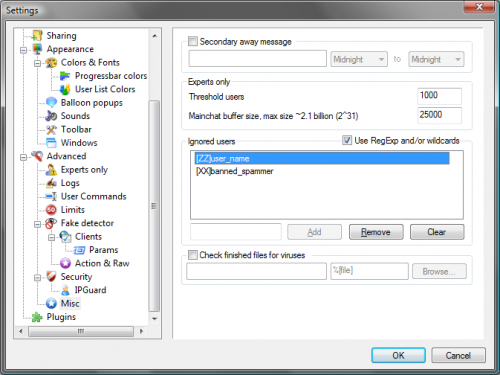
Apex DC++ 1.3.1 won't minimize to system tray on Minimize
in Client Discussion
Posted
Thanks for implementing the compatibility settings.
Working with windows' new default settings is a good idea since most users don't bother to change them.
Just a thought though, once you click the arrow in the tray, you can drag icons into the always visible part of the tray. The settings will stick (apex is always visible in my tray when it's running). More drag and drop support is a major ui improvement in win 7.