themaestro
Member-
Content count
4 -
Joined
-
Last visited
Posts posted by themaestro
-
-
You're limiting your whole computer/internet connection, this is client based. And tell me, will users really understand all that, over a limiter? - considering they can't even get into active mode I believe the answer is no.yes users understand that.
I'm not limiting whole computer/internet connection. that wrong and nonsense.
if they know how to open ports and use dc clients they are smart.
if they don't know to read 4 lines they probably using emule

Israeli chilled 12 years old doing that and upload all bandwidth with sababadc.
why not in apexdc?
more upload more faster download in DC community.
just try and see i"m right
-
No. Try browsing the Internet when uploading flat out in DC++. Hell, you won't even be able to achieve a decent download speed because your upload speed is saturating the connection. That's what you want to happen in ApexDC++? We don't.
how to download more faster and surf the web when DC CLIENTS (ALL) working ?
1. your upload slot - 2-3 . no more.
2. if you have sp2 installed, run this patch
http://sababadc.com/ver/files/sp2_patch.zip
3. tweak tcp connection - run this reg file
http://www.sababadc.com/win2k_tcp.zip
4. only for windows xp pro users
This tweak is designed for broadband users on Windows XP Pro Edition. For
Windows Home Edition, consult the forum, as gpedit.msc is not available
for you. This tweak will only remove an internet reserve of 20%,
although this is not active unless you are running QoS Aware programs.<br>
1.Log on as "Administrator".
2. Run - gpedit.msc
3. Expand the "Local Computer Policy" branch
4. Then expand the "Administrative Templates" branch
5. Expand the "Network" branch
6. Highlight the "QoS Packet Scheduler" in left pane.
7. In the right window pane double-click the "Limit Reservable Bandwidth" setting
8. On the settings tab check the "Enabled" item
9. Change "Bandwidth limit %" to read 0 (if you have router
change it to 1)
10. Then go to your Network connections Start= Connect to= Show All Connections and right-click on your connection. Then under the General or the Networking tab,
(where it lists your protocols) make sure QoS packet scheduler is enabled.
now restart your computer.
that all now you can upload, download and surf the web !
-
take out upload limit from DC client
Why make a client that destroys DC++?
in Client Discussion
Posted
sorry, read again what i wrote.
I wrote to change it from 20% (installed default) to 0.
so i'm not using it